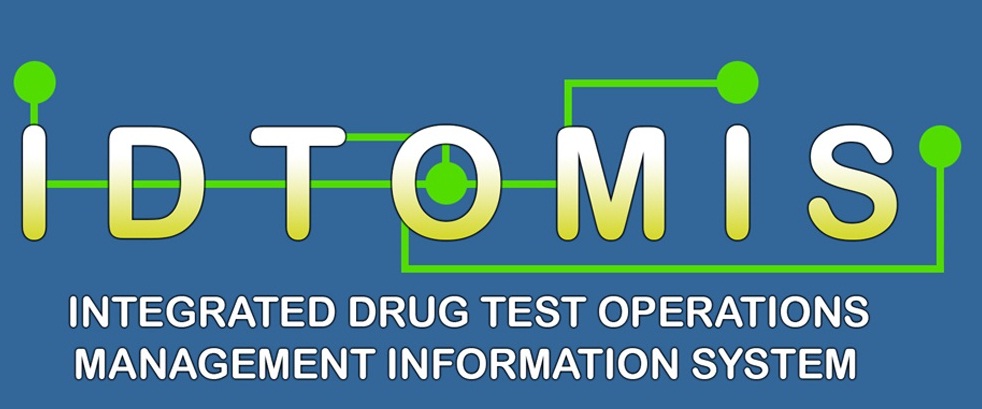IDTOMIS Online - Installation Guide
Video Updating Guide of DTO Program to v0.09.0814.3 starts at 4:30
Video Installation Guide of Megamatcher Software starts at 3:30
New Activation of Biometrics License
Through Activation Wizard : Computer must have internet connection.
1. Run Activation Wizard.
2. Choose "Single computer License". Click Next.
3. Enter license serial. Generate the computer id file by clicking on Generate button.
4. Click on Activate Online button. User will be prompted with where to save license and what filename to use - default is license.lic
5. When the user clicks on the Activate button, the computer sends the generated computer id to Neurotechnology server. Then the server returns a license file (xxxxx.lic) to the computer.
6. After saving your license file click next/skip.
7. Leave first three fields empty (cluster server, cluster node, server license).
8. Choose "Select client license file:"
9. Browse for file "C:\Program Files\Neurotechnologija\Activation\license.lic" assumming this is the license filename you have used)
10. Press "Install license manager service".
Note: Chiral does not host the server that generates the license files. They only forward your concern to Neurotechnology. Please take note of the time difference between Lithuania and the Philippines. They are 6 hours early so email replies will come later at 3PM our time.
Using a Dongle
1. Dongle should contain a license.
2. Select Volume License.
3. On the Next screen choose "This computer is using a dongle".
4. Click Install license Manger Service
If you have other concern regarding Activation of Megamatcher License, please Contact or Message us thu Email Address or Yahoo Messenger ...
1. Run Activation Wizard.
2. Choose "Single computer License". Click Next.
3. Enter license serial. Generate the computer id file by clicking on Generate button.
4. Click on Activate Online button. User will be prompted with where to save license and what filename to use - default is license.lic
5. When the user clicks on the Activate button, the computer sends the generated computer id to Neurotechnology server. Then the server returns a license file (xxxxx.lic) to the computer.
6. After saving your license file click next/skip.
7. Leave first three fields empty (cluster server, cluster node, server license).
8. Choose "Select client license file:"
9. Browse for file "C:\Program Files\Neurotechnologija\Activation\license.lic" assumming this is the license filename you have used)
10. Press "Install license manager service".
Note: Chiral does not host the server that generates the license files. They only forward your concern to Neurotechnology. Please take note of the time difference between Lithuania and the Philippines. They are 6 hours early so email replies will come later at 3PM our time.
Using a Dongle
1. Dongle should contain a license.
2. Select Volume License.
3. On the Next screen choose "This computer is using a dongle".
4. Click Install license Manger Service
If you have other concern regarding Activation of Megamatcher License, please Contact or Message us thu Email Address or Yahoo Messenger ...